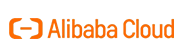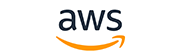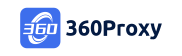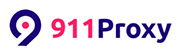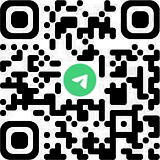Quickly bind account
1. After logging in to KenBrowser, click [ACT]–[Account]–[Create Account]

2. Select the account type – click [Select a platform site]

3. Click on the corresponding account platform – select the site corresponding to the account – click [Save]
For example: Click [Amazon] – [Amazon US] – [Save]
Notice:
(1) You can also switch platform types on this page (such as E-commerce Platform, Social Media, Stand Alone Website,Payment, Email, etc.)
(2) Click [All], enter the platform name in the search box to quickly find the platform

4. Fill in the account name (this name is mainly used to display and distinguish the account in the KenBrowser, and does not have to be consistent with the real information)

5. To improve the store information, click [Advanced Settings] – [Save] (it is recommended to keep the default if there is no special requirement)
5.1 Environment UA Options
5.2 Browser resolution
5.3 Set the account number and password. After the lock input box is checked, it means that the account password for logging in to the platform cannot be modified
5.4 Browser operating language
5.5 After the account lock is turned on, the platform will allow only one account to use at the same time
5.6 After automatic cookie synchronization is turned on, most websites can synchronize login status
6. Click [Bind Existing VD (IP)], select the VD you want to bind, and click [Confirm]


7. If you have not purchased VD, please select the region, region, remote, category, computer configuration, support platform, duration and other information to purchase VD according to your needs