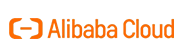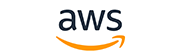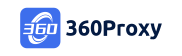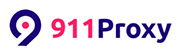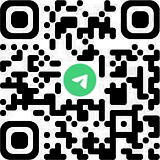How to use KenBrowser to operate multiple platforms?
1. Activate VD
1.1. After logging in to KenBrowser, click [ACT]–[VD]–[Buy VD]

1.2. According to the registration requirements, select VD’s region, region, remote, category, computer configuration, support platform, duration and other information to purchase VD

2. Add account
2.1. After completing the purchase, enter [ACT] – select [VD] – select the corresponding VD and click [More] on the right side of VD – select [Add Account]

2.2. Modify account information as needed. account type, platform site, account name, and advanced settings can be modified. After confirming that the modification is complete, click the [Save] button to save

2.3. Follow the same method to add multi-platform account in sequence
3. Modify the account
3.1. After logging in to KenBrowser: Enter [ACT] – select [Account] – select the corresponding VD and click [More] on the right side of the VD – select [Edit]

3.2. Modify store information as needed. account type, platform site, account name, and advanced settings can be modified. After confirming that the modification is complete, click the [Save] button to save