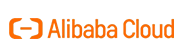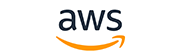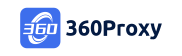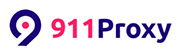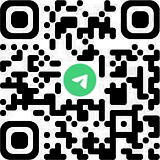How to quickly add members
1. Click [ADMIN] – [Team] navigation bar, find [Team Settings], turn on the team setting switch, and allow members to join the team
2. The invitation review status can be set freely by the administrator. If you need to review the member information to join, you can turn on this switch. After the member is invited to join, it must be approved by the main administrator before joining

3. Click [Team] – [My Team], click the [Invite Members] button

4. Click Copy Link to send the link to your team members, who will open and visit the link in their local browser. Or, send the QR code to the members who need to join the team, and the team members scan the QR code.

Register a KenBrowser account and join the team. If you already have a KenBrowser account, you can log in to the account and join the team

5. The main account of KenBrowser needs to review the accounts that apply to join the team